Forwarding Email from Outlook (Windows)
How to forward your email from Outlook
- Open Outlook.
- While not in an email, click the three dots at the top right corner of the screen. Hover over "Rules" and then select "Manage rules".
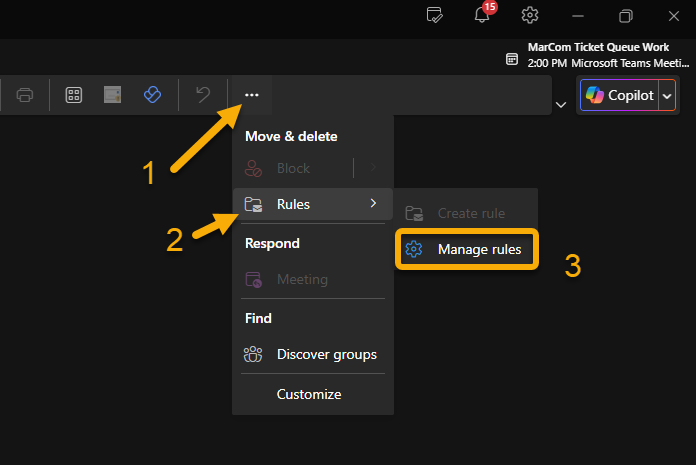
- In the Settings window that pops up, click on the "+ Add new rule" button.
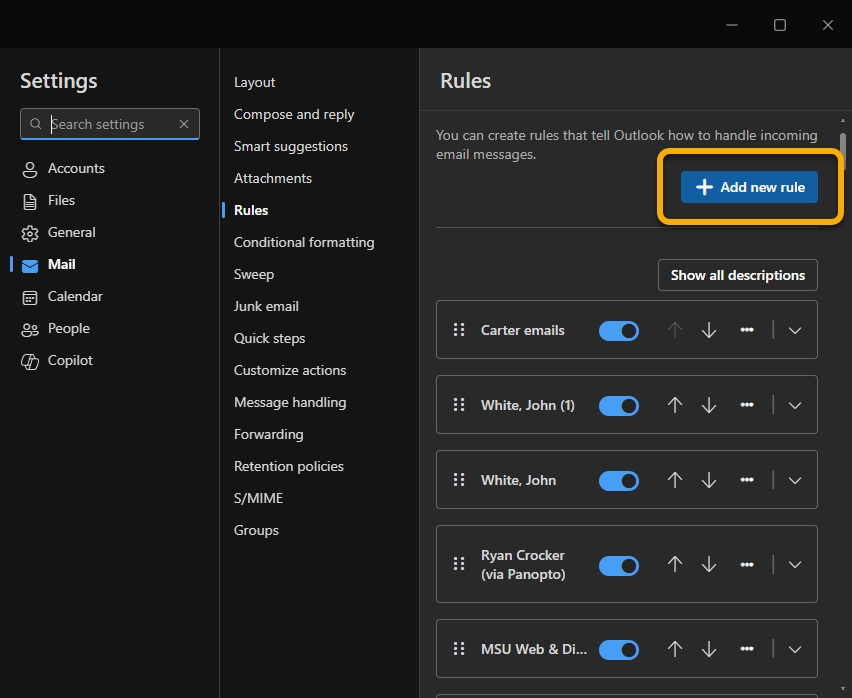
- Where prompted in box 1, title your rule.
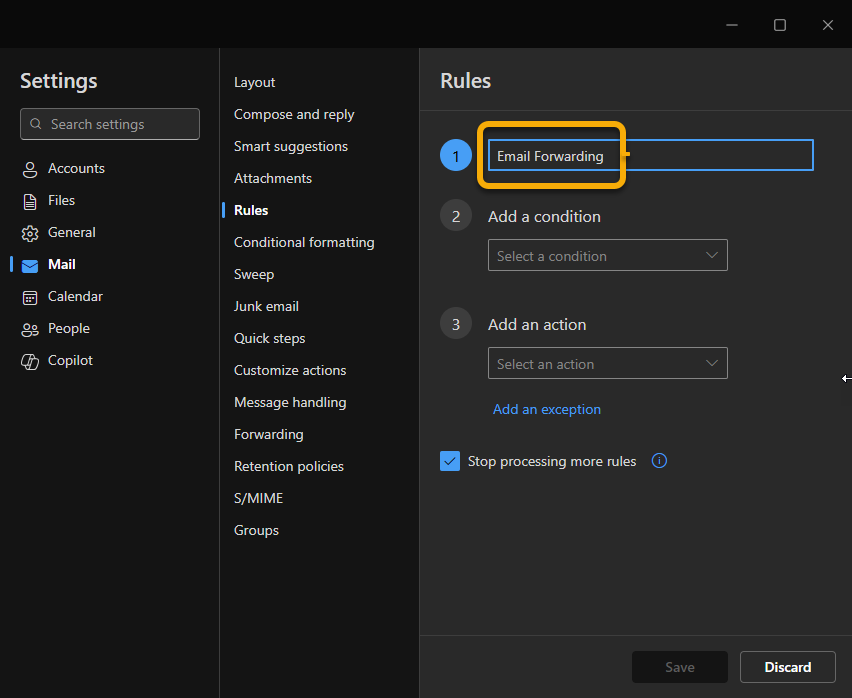
- In box 2, click the drop-down menu and scroll all the way to the bottom; select "Apply to all messages".
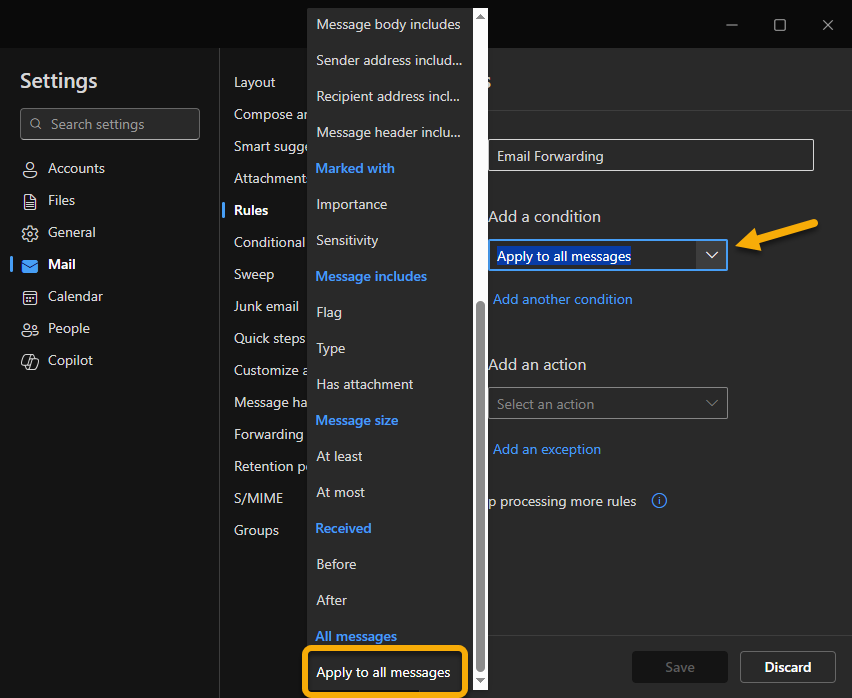
- In box 3, click the drop-down menu and scroll all the way to the bottom; select "Forward to".
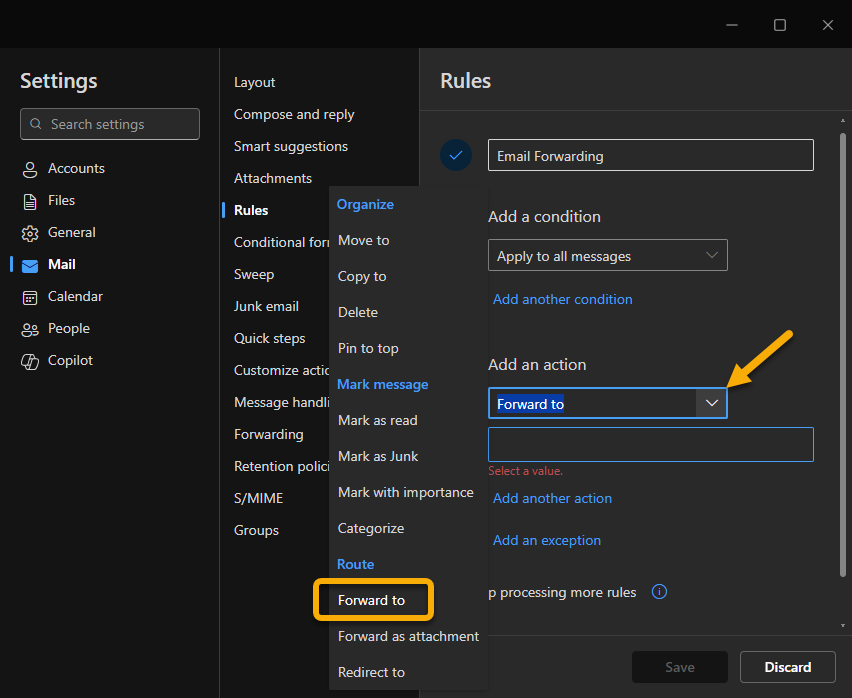
In the empty prompt box, input the email address you would like to forward to.
If you are forwarding to an email outside of MSU, you will need to select "use this address" once entered. - Click the Save button to submit your new rule.
n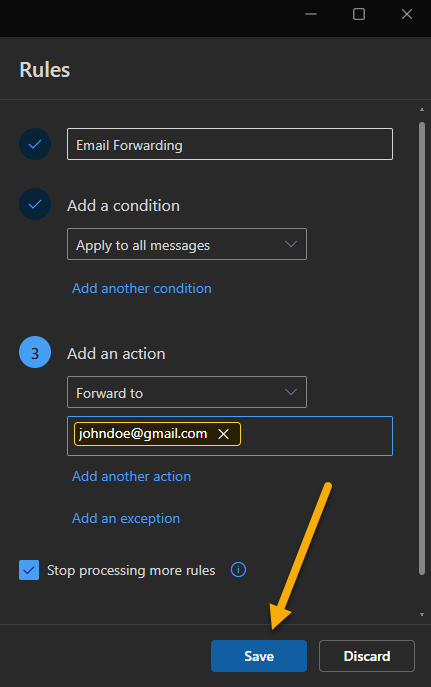
The rule should be listed, with the little toggle flipped to "enabled", in the Manage Rules window. You can disable rules at any time from this window.
