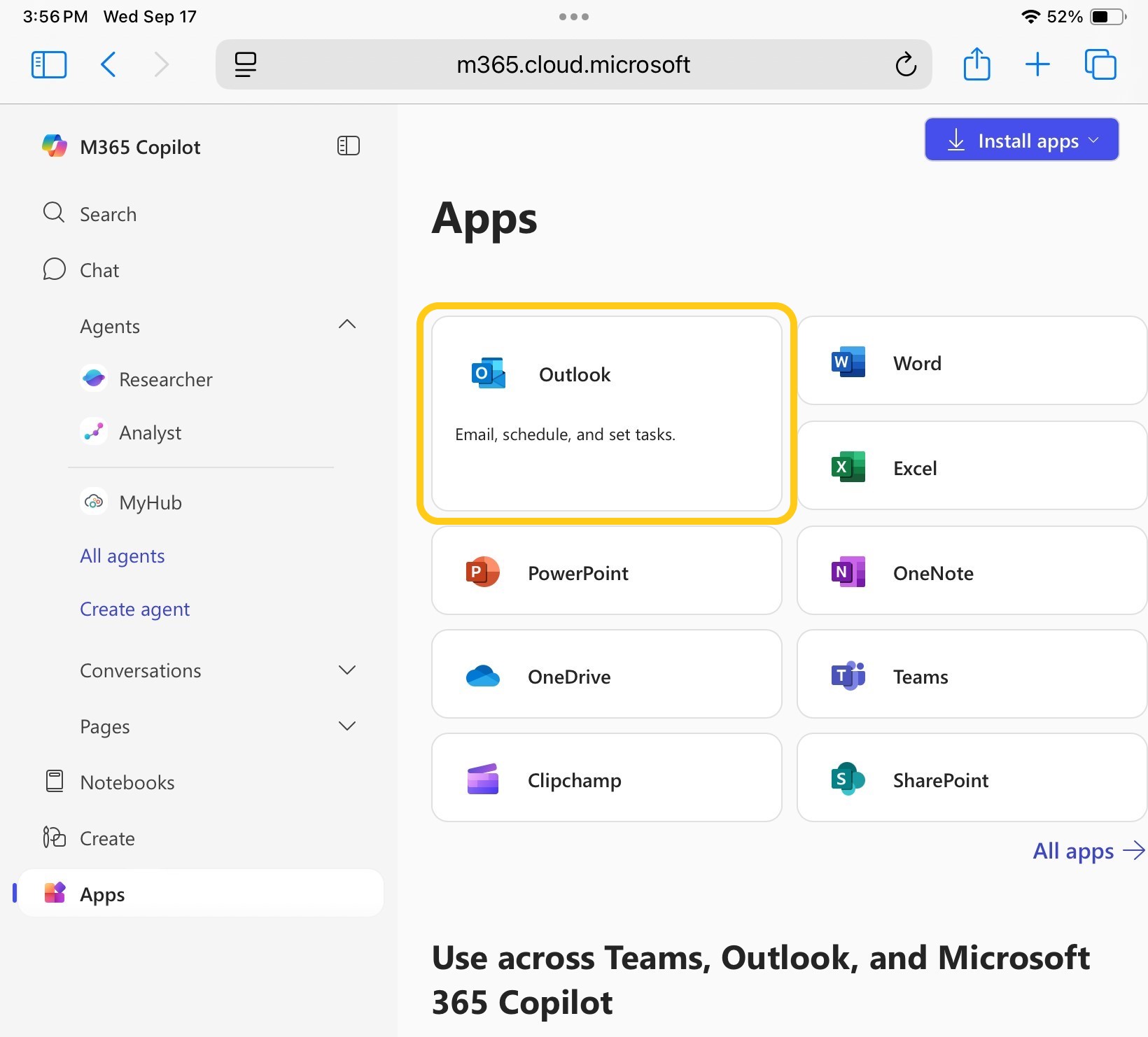Outlook Setup on Outlook Web Edition for Mac
Instructions
- Navigate to office.com. Click the "Sign in" button.
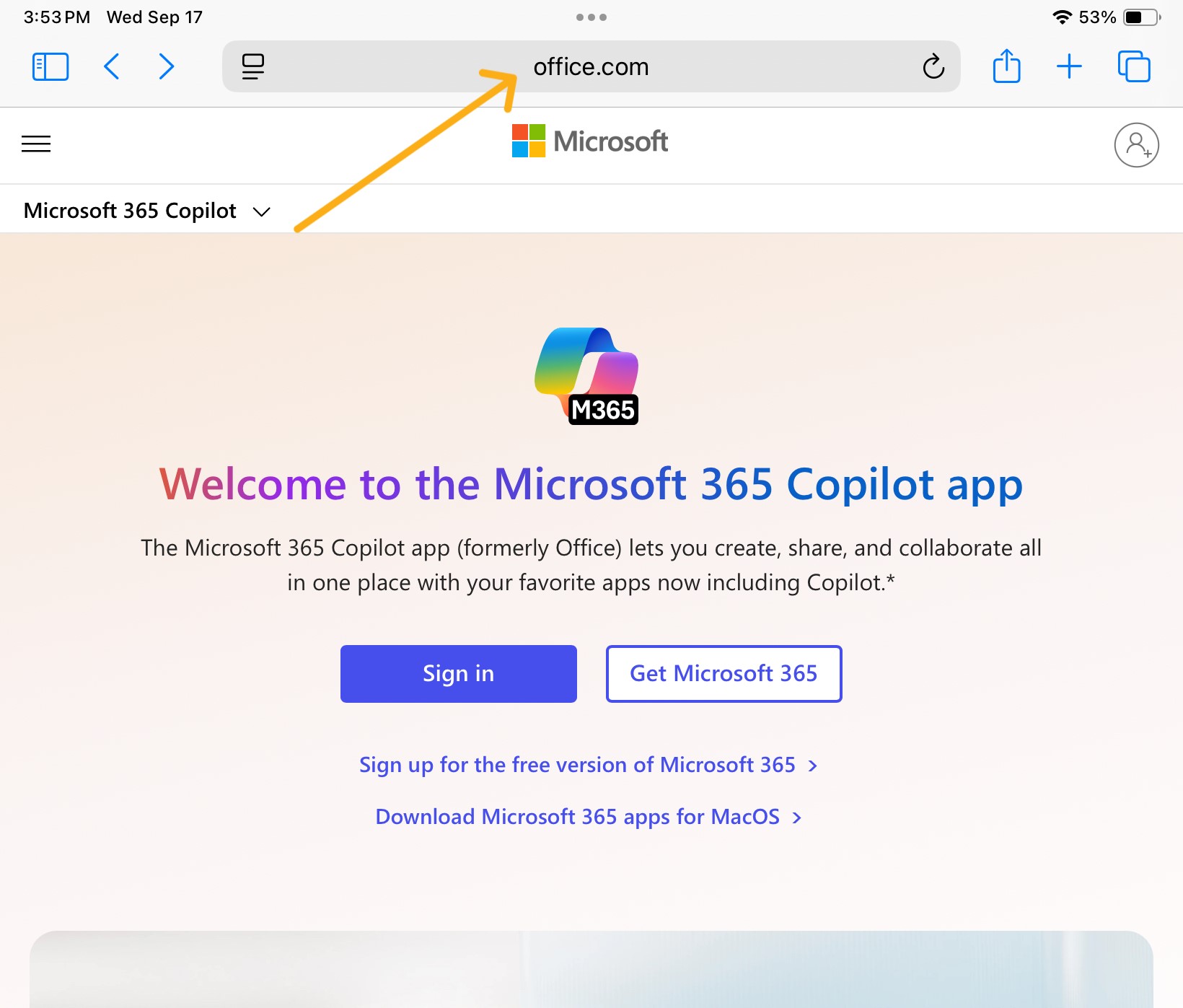
You will then be prompted to log in. - Enter your MSU email address as shown below:
Faculty/Staff: first.last@montana.edu
Student: first.last@student.montana.edu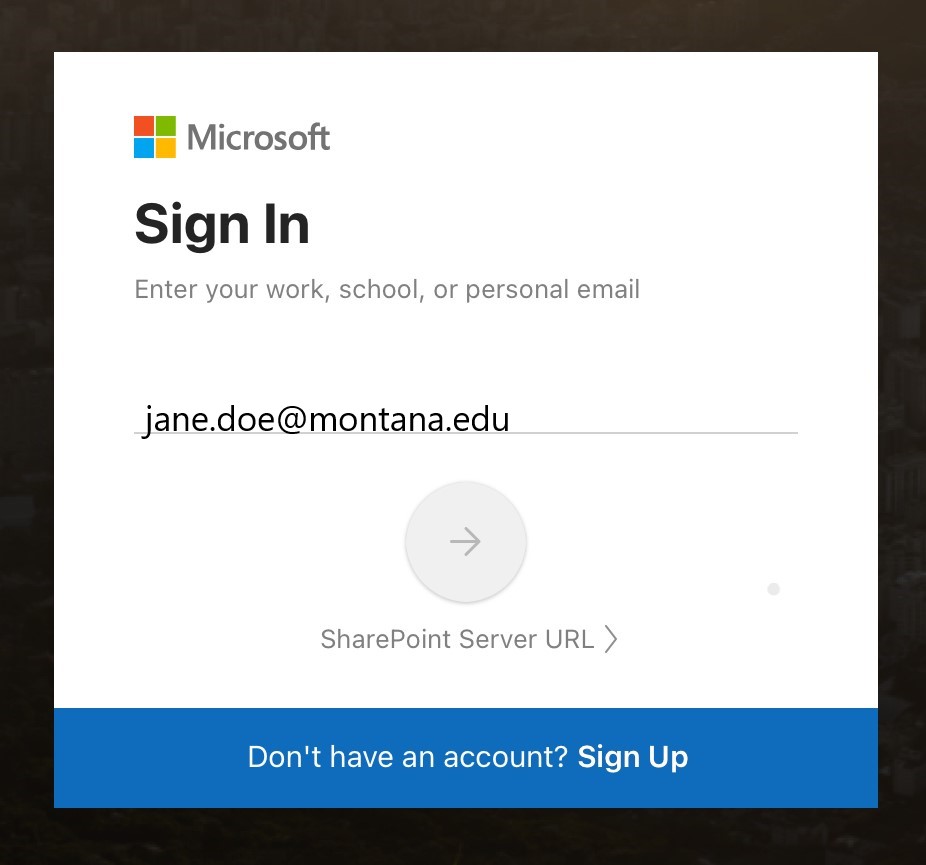
- On the next screen, enter your NetID login as shown below:
Faculty/Staff/student workers/graduate assistants: NetID@msu.montana.edu
Student: NetID@student.montana.edu
You will be redirected to the MSU Office 365 password page.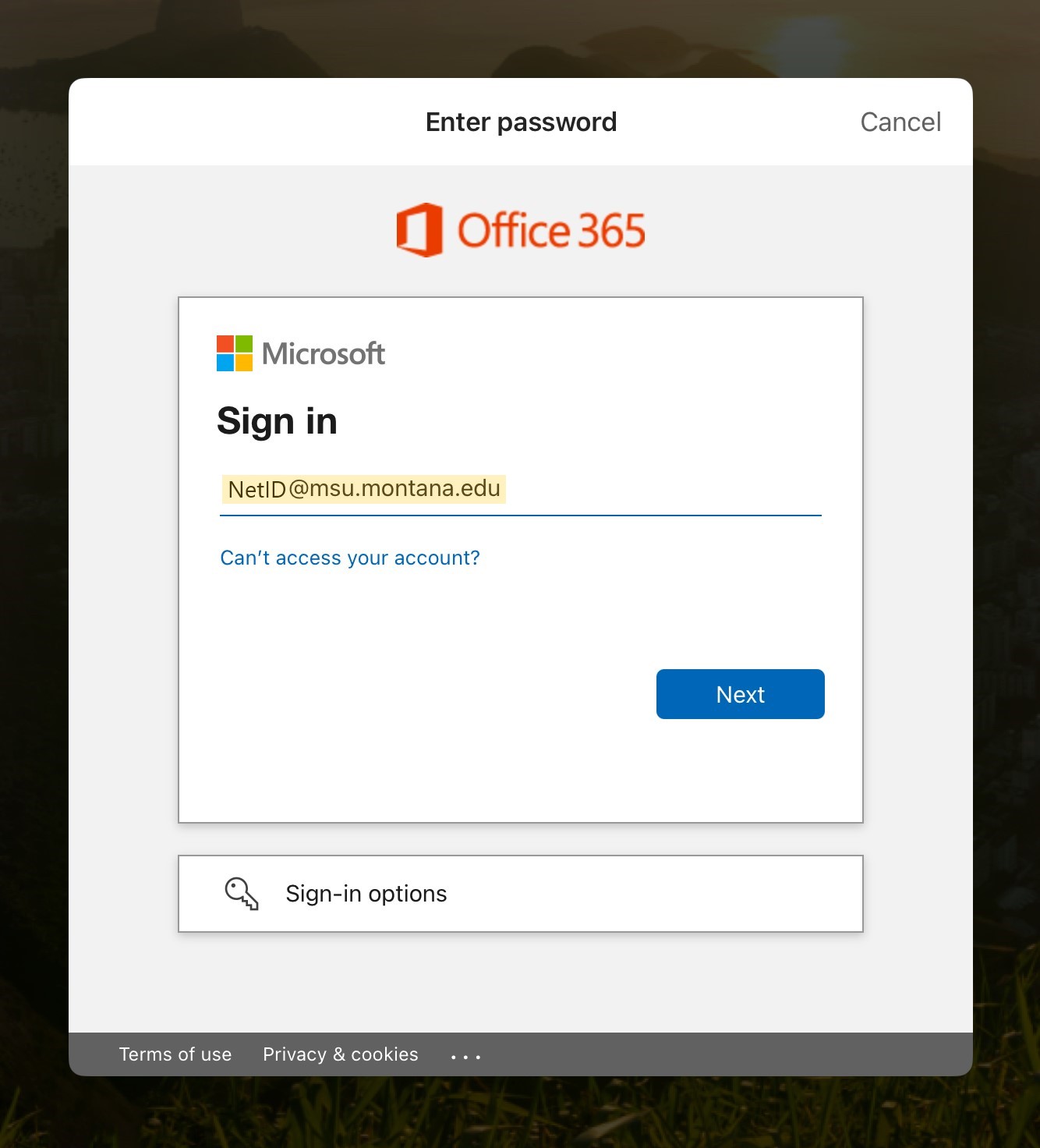
- Enter your NetID password and click sign in.
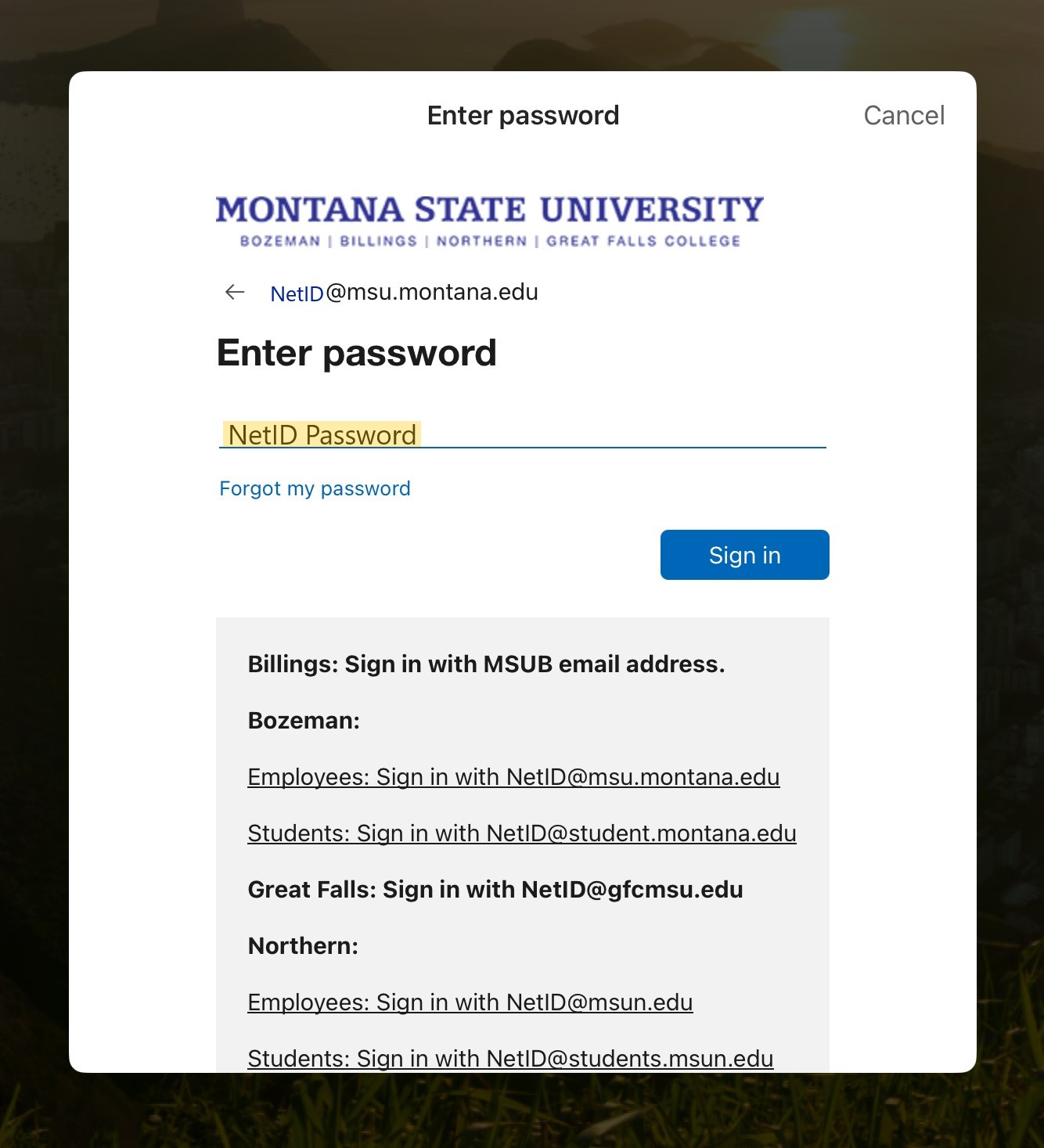
- You will be prompted to complete the Duo multifactor authentication process.
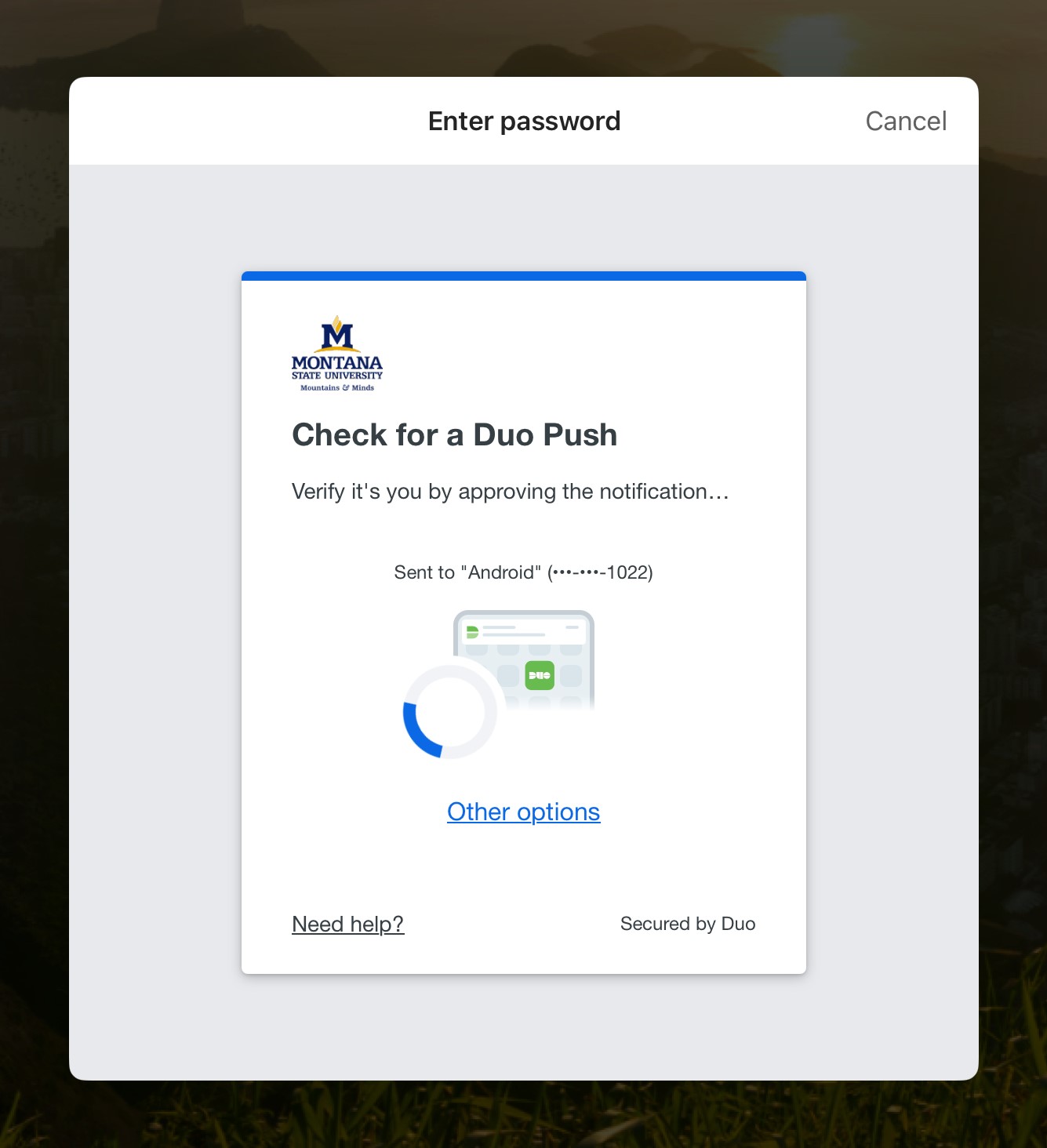
Once complete, you must confirm whether the device you are on is your own or public.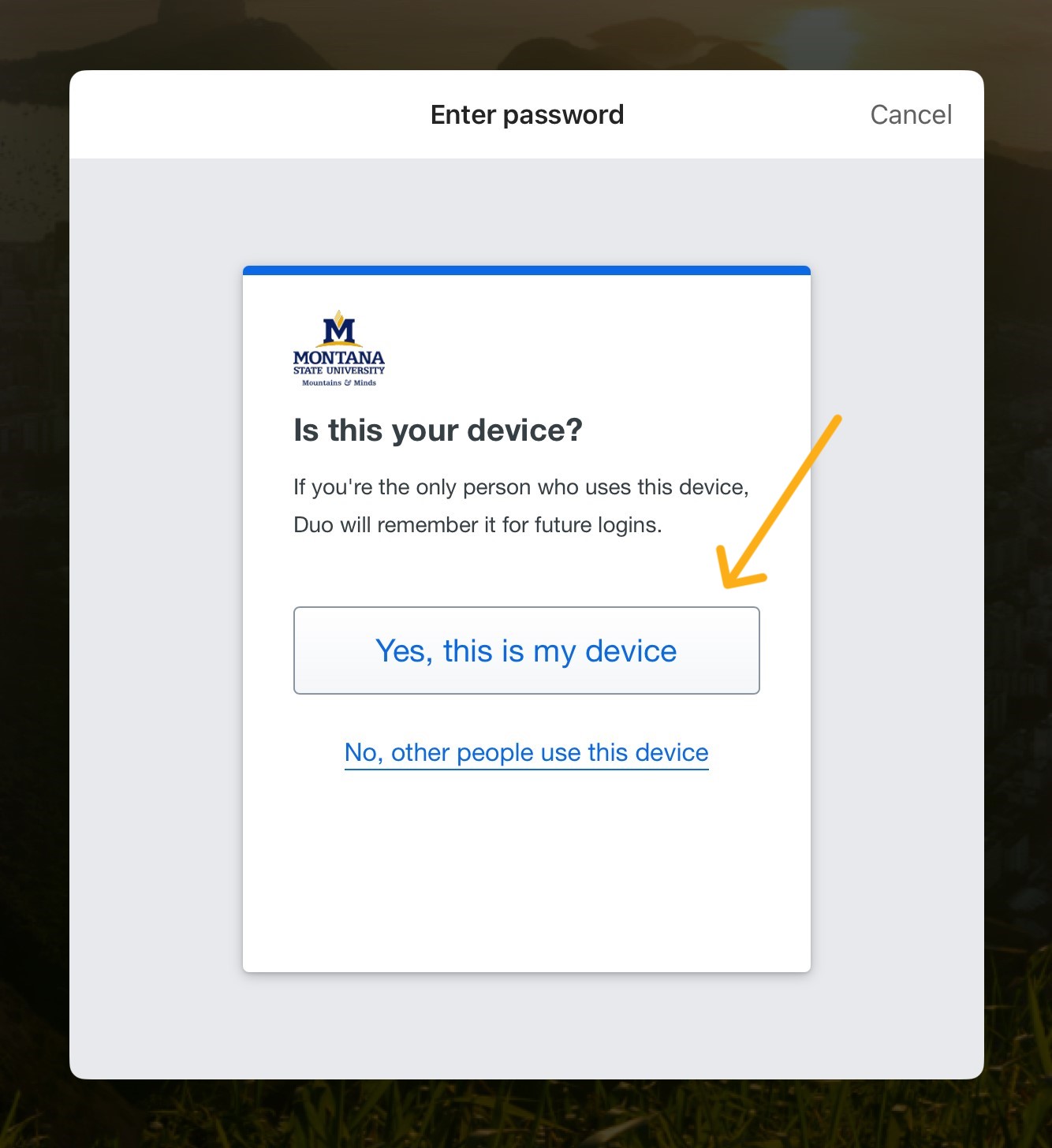
You will be sent to the Microsoft 365 main landing page. - You are now logged into your MSU Microsoft 365 account and can access all of your
apps:
Click on the little "book" icon at the top left corner of the page, as indicated by the yellow arrow.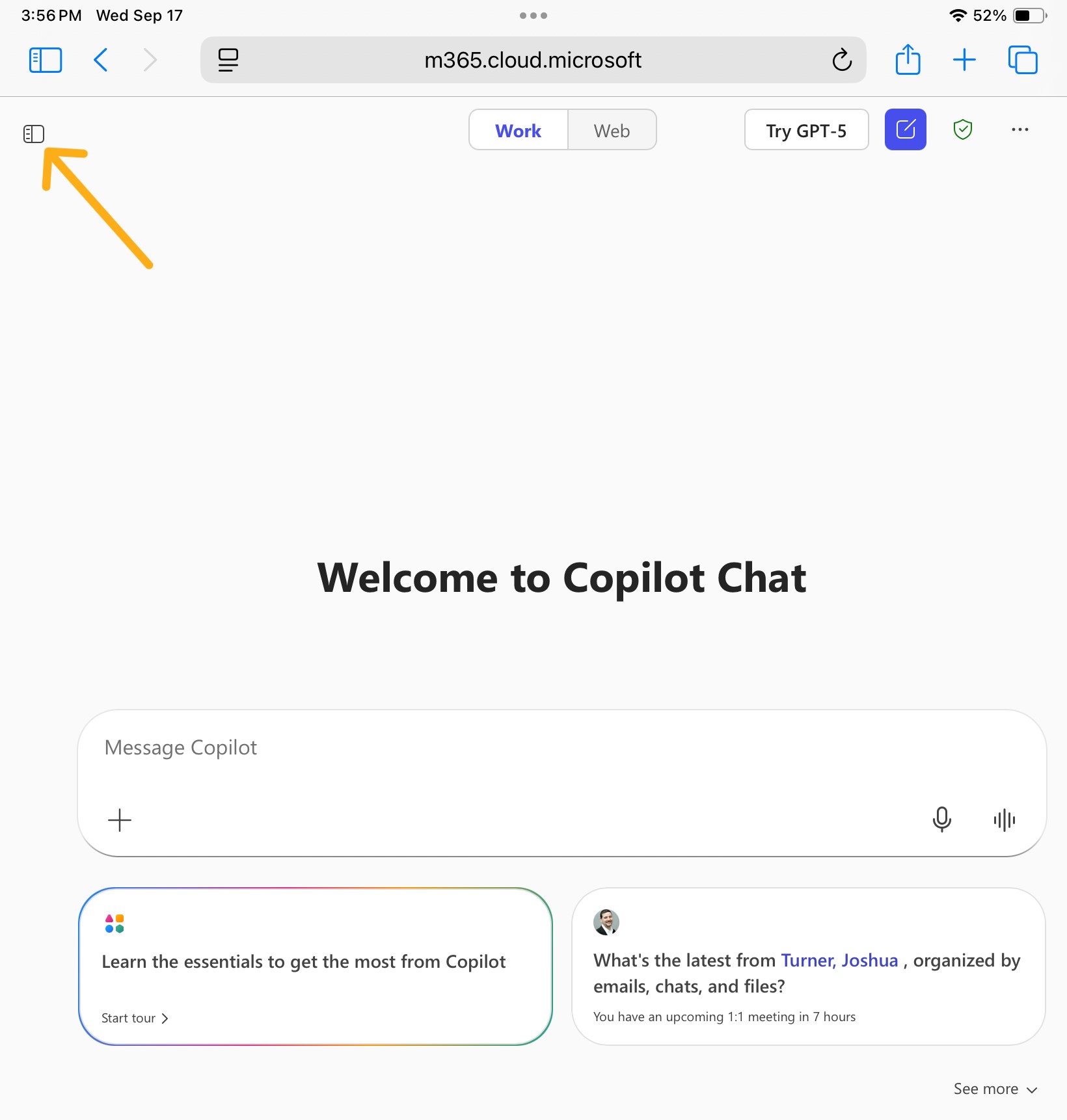
The navigation panel will open.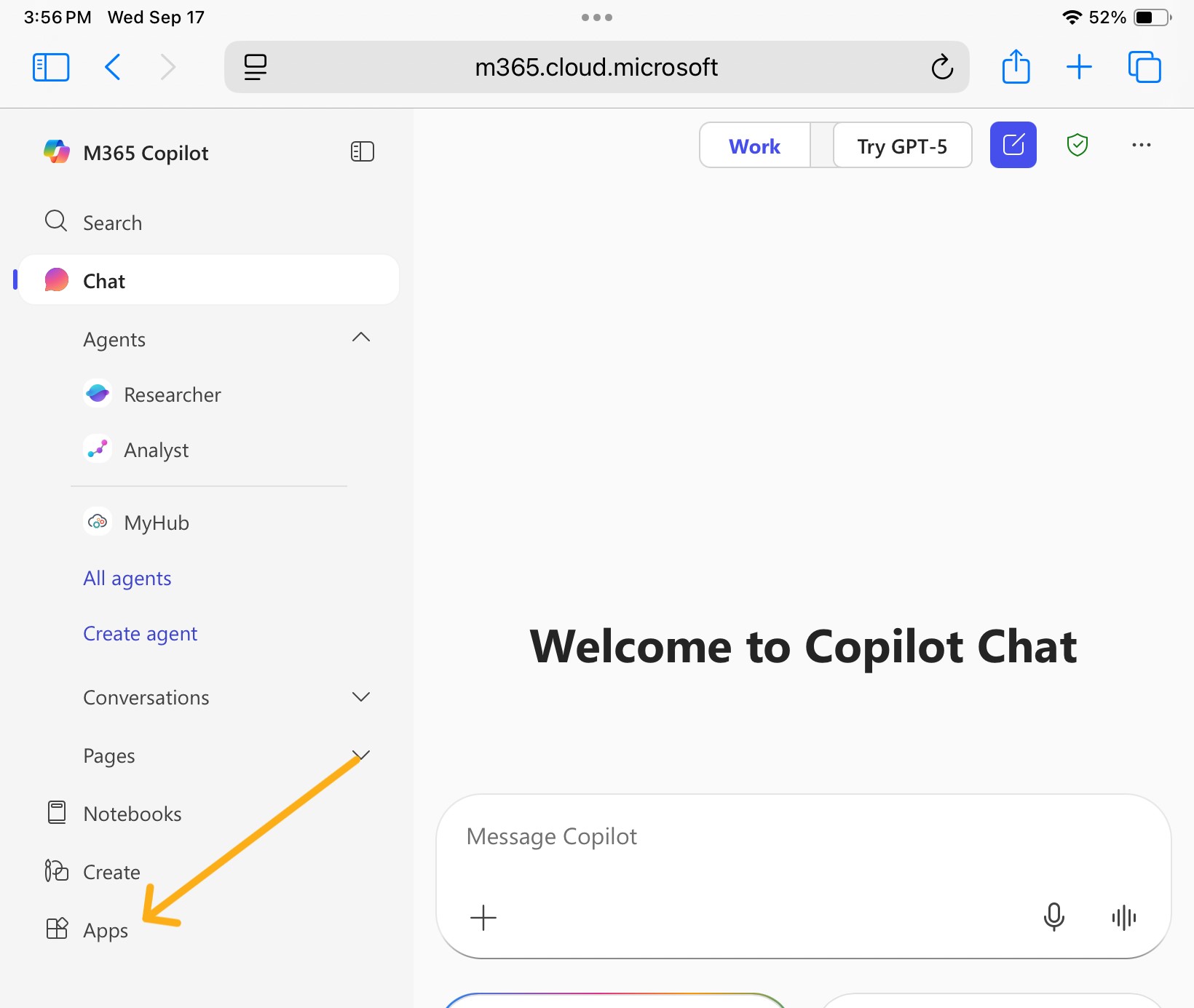
Select the "Apps" tab. - You can now select any app you would like to open, including Outlook. You will already
be logged in.