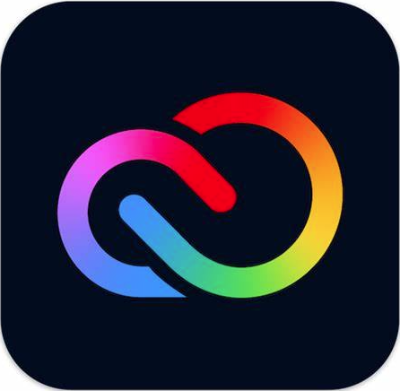Getting Started
This page includes Adobe setup information, eTutorials, and common formatting guidelines.
Spark Your ePortfolio
MSU is an Adobe Creative Campus, which means that every student has access to the Adobe Creative Cloud. Because of this, students can use Adobe Creative Cloud Express (formerly Adobe Spark) to create their ePortfolios. There are many resources available around campus to assist in the ePortfolio project, and the skills learned while using the Creative Cloud will be applicable much longer than during students' college careers. Below, find information on how to get started with Express as well as steps to activate your Adobe license.
Adobe CC Express Setup
Follow these steps to begin creating your ePortfolio (and other projects!) on Express.
1. Accessing Your Adobe Account
- Go to express.adobe.com.
- Click Sign In in the upper right corner.
- Next, select Log In with School Account.
- In the email field, enter @student.montana.edu. Then, hit Continue.
- Note: there is no need to enter your full email address or a password at this step.
- You will be redirected to the Montana University System login page.
- Enter your NetID credentials and click Login.
2. Creating a New Project
- In Adobe Express, click the blue plus button to create a new project.
- Start from scratch or search for auto-generated templates to create graphics, documents, web pages, and videos.
- Within your project, you can add icons, photos, fonts, backgrounds, animation, music, themes, and more!
For help with Login, Download, and Installation, contact the University Information Technology Helpdesk: |
For help with consultations, workshops, training, and FAQs, contact the Digital Literacy Team: |
|
Call 406.994.1777 |
Call 406.994.6550 |
For information on how to download the full Adobe CC suite of creative tools, visit the Adobe Support Page.
eTutorials
These instructional videos offer faculty and students information on the fundamentals of an ePortfolio, getting started in Adobe Express, and how to maintain access to your ePortfolio after graduation. For more detailed information or to inquire about in-class presentations, reach out to eportfolios@montana.edu.
What are ePortfolios?
This video introduces ePortfolios and explains why MSU is supporting student development of these tools.
Introduction to Express
This video demonstrates how to get starting in Express, from logging in to an in-depth exploration of the Page tool.
Getting Started
This video describes the content offered in a semester-long series of workshops offered by the Digital Literacy Integration team. For a list of workshop dates and times, and to RSVP, visit the Events page.
Past Graduation
Students have a 4-month grace period to retrieve content from their Adobe student account. All content will be irretrievable past this period.
Adobe has several ways that you can keep your content after graduation. Click the buttons below to explore how you can migrate assets and transfer files.
Formatting Your ePortfolio
Each ePortfolio should include four sections: Welcome, Achievements & Goals, Coursework, & Outside the Classroom.
Welcome
- This is a good place to introduce yourself. This could include major, prior education if applicable, hometown, year in school - any information that you would want to put first in an online introduction of yourself. This should also include a picture (or a couple) that represents you best.
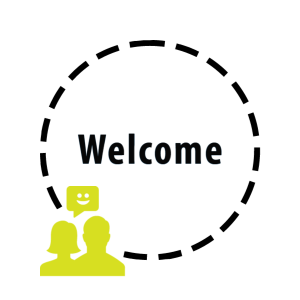
Achievements & Goals
- The Achievements section should highlight your personal achievements you're proud of, like awards, promotions, or special positions attained. This could include anything from a club leadership position to being on the Dean's List -- showcase yourself and the wonderful things you've done!
- Goals should highlight your aspirations and what you want to do with your college education. This could also include personal life goals such as travel, future plans, and any other interesting information about where you want to go in life.

Coursework
- Here is a good place to outline the projects and assignments you have completed in classes that really stood out to you, that you think you excelled at, or that you think exemplify important lessons and skills you have learned. This could include research projects, collaborative efforts, etc.

Outside the Classroom
- This is a good section to include any and all engagement in the broader community, including volunteer work and campus engagement in clubs and organizations. Any significant contributions and involvement that demonstrate skills, learning outcomes, or significant experience can be showcased here. Be sure to reflect on how these experiences compliment your academic work and/or help you achieve goals.
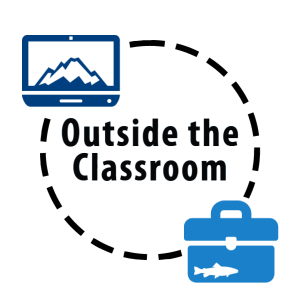
Don’t be afraid to include sub-pages under these headings! Organization and presentation are important, so if you have many events or want to devote an entire page to one experience, feel free. Your ePortfolio should showcase not only your experiences but also your personality and what is important to you.