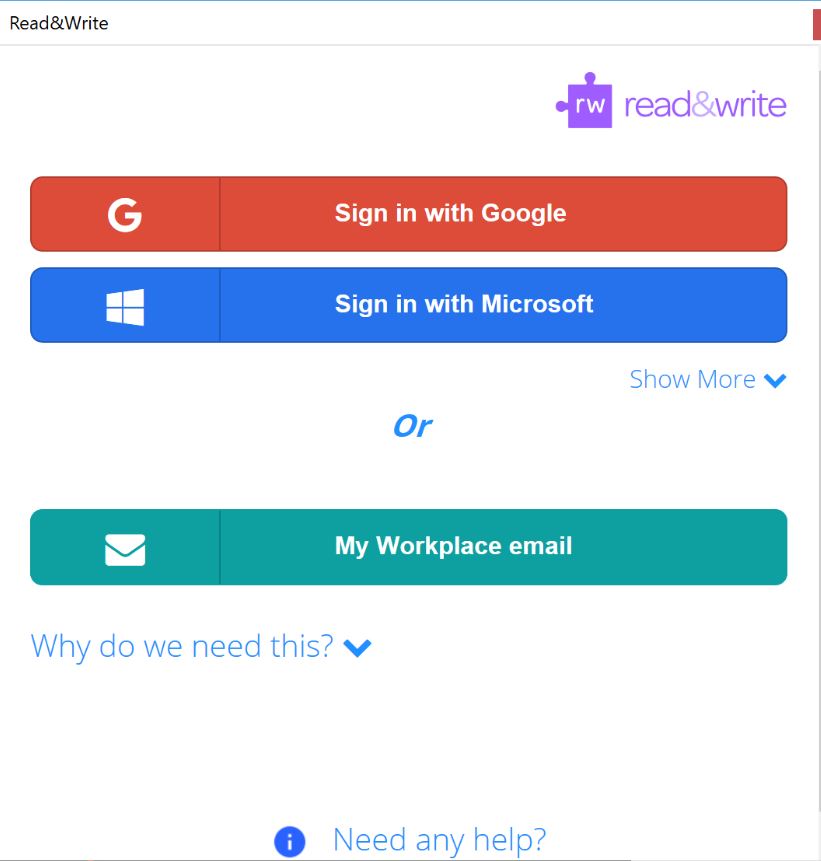Read&Write Gold
Please note that TextHelp has merged with another company and will now be called Everway. The company is in the process of updating branding, URL's etc.
Read&Write Gold (RWG) is literacy support software. 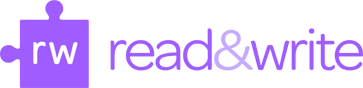
It provides tools that can be used online or in desktop apps that:
- read on-screen text
- look up definitions
- help with vocabulary
- turn documents and web pages into MP3 files
- assist with research and much more
Once installed, the Read&Write Gold customizable toolbar can be integrated and used with applications like Microsoft Word, web browsers (like Internet Explorer and Chrome), Adobe Reader (PDFs) and many others.
Who is eligible to download RWG?
MSU faculty, staff, students
Platform/OS Support
The MSU license provides RWG software for Mac and Windows computers and iPad and Android tablets*. Software may be downloaded on MSU-owned and/or personally-owned computers.
See the RWG feature matrix for information on the various features available on apps by OS.
Download & Installation Instructions
To download software or make changes on an MSU-owned Windows device, faculty, staff, and student employees/graduate assistants must use Make Me Admin, a tool that allows users to perform privileged actions on a temporary basis.
Computers
Read&Write Gold can be downloaded for all available platforms on the Everyway website here: https://www.texthelp.com/en-us/products/read-write/
- Click on "Read&Write for Education"
- Click on "Try it for Free" or "Try Read&Write Today"
- Look for the button that says "Choose Your Platform"
- Pick your Operating System
- Pick US or Canadian version
- Install the Software
- Once installed, run the software.
- Select the blue button labeled "Sign In with Microsoft"
- Sign in with your your netID email address,
- e.g. a12b345@msu.montana.edu
Tablets
Read&Write Gold can be downloaded for all available platforms on the Everway website here: https://www.texthelp.com/en-us/products/read-write/ . Look for the button that says "Choose Your Platform"
During the RWG setup process on iPad and Android, you will be prompted to "register" or "link" the app to an existing Read&Write account or license, in order to take advantage of all premium features. You will need a serial number.
The Serial number can be found by logging into the Software Portal at this URL https://www.montana.edu/software, find the Read&Write Gold section and download the file named "Read and Write Gold readme.txt file. In this file you will find the serial number you will use to finsh tablet set-up.
Browsers
For Google Chrome Browsers / Chromebooks, users MUST either submit a helpdesk ticket to helpdesk@montana.edu or call the UIT Service Desk at (406)994-1777 to ensure this service stays activated.
R&W Gold for Google Chrome
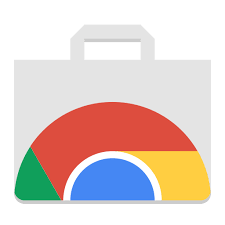
Read&Write Gold can be downloaded for all available platforms on the Everway website here: https://www.texthelp.com/en-us/products/read-write/
How to set up and use R&W on Google Chrome
R&W Gold for Microsoft Edge
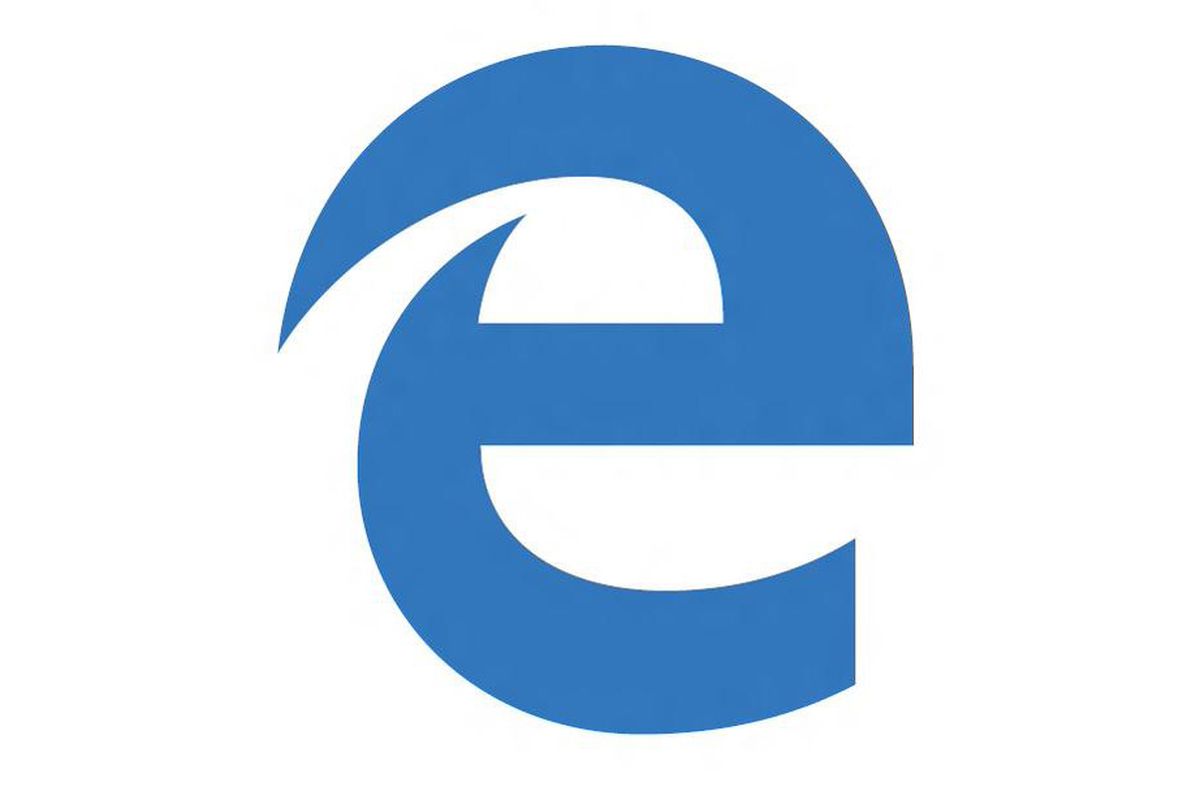
Read&Write Gold can be downloaded for all available platforms on the Everway website here: https://www.texthelp.com/en-us/products/read-write/
You will use the "Sign in with Microsoft" option and sign in with your montana.edu e-mail address.
Sign In Instructions
When prompted to sign in, select the blue button labeled "Sign In with Microsoft" Thensign in with your netID email address,
- e.g. a12b345@msu.montana.edu
Lab Installs
If you need to install Read&Write Gold for a lab, please submit a request to the helpdesk.
Training Resources
Getting Started Training & Guides
Videos
Videos demonstrate how to use RWG's features on each device.
- Read&Write for Android Overview
- Read&Write for iPad Web Toolbar
- Read&Write for iPad Keyboard
- Mac - YouTube Playlist for Read&Write Gold
- Windows - YouTube Playlist for Read&Write Gold for Windows