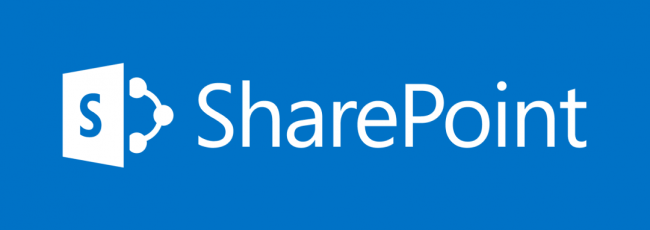SharePoint Cloud Storage for Research
Overview
SharePoint document libraries provide a secure and reliable cloud location for storing small to medium size datasets and collaborative documents. As part of Microsoft365, SharePoint is available to all MSU faculty, staff and students.
Configuring SharePoint for Research Data
Before using SharePoint for research data storage, it is important to properly configure a SharePoint document library. If you would like advice on how to store and manage research data, please email rci-support@montana.edu.
If Your Group Uses Microsoft Teams
If your group has a team in Microsoft Teams, you already have a SharePoint site with a default document library for your Teams channel, but it is recommended to create a new document library for your research data. To do this, login to SharePoint, select the site that corresponds to your Microsoft Teams team, select "new" then "document library" and enter your desired name for your research data repository. You will now be able to access your new document library via the "documents" link on the left side of your SharePoint site.
If Your Group Does Not Use Microsoft Teams
If your group does not have a team in Microsoft Teams and has not used SharePoint, you will need to create a SharePoint site and document library for your research data. To do this, login to SharePoint, select "create site", choose "team site", and enter your desired name for your research data repository. You will now be able to access your document library via the "documents" link on the left side of your SharePoint site.
Accessing Your SharePoint Document Library
From a Web Browser
To access your SharePoint document library from a web browser, login to SharePoint, select your desired site, and select your desired document library from the list on the left side of your site.
From OneDrive App on Windows or Mac Computer
To make a SharePoint document library accessible from the OneDrive app on a computer, login to to SharePoint from the desired computer, select your desired site, select your desired document library from the list on the left side of your site, select "sync" from the menu at the top of the page and follow the prompts to "sync now" or install OneDrive if you do not yet have it on your computer.