Accessing the the Curriculum Inventory Management (CIM) system
Accessing the Curriculum Inventory Management (CIM) System
Updated: September 2025
The Curriculum Inventory Management (CIM) system is connected to the catalog management software, CAT, so that course and program changes are automatically reflected in the next MSU catalog. IF YOU WANT TO EDIT ONE OF YOUR CATALOG PAGES, PLEASE GO DIRECTLY TO THAT CATALOG PAGE AND EDIT FROM THERE. Information on catalog editing can be found here.
Access Points
There are multiple ways to access the the Curriculum Inventory Management (CIM) system, depending on the task you are trying to accomplish. The various links are summarized below.
|
Task |
Link |
|
Access your Dashboard. You can access catalog, course, program and special topics admin from there. |
|
|
Propose a new course or modify an existing course. |
|
|
Propose or modify a new program |
|
|
Look to see what Special Topics sections already exist is a certain rubric (subject code), or check the workflow process for a Special Topics section. |
No matter how you access CIM, you will be asked to log in (unless you have already logged in to the catalog management system, CAT.) If you need to log in to the Curriculum Inventory Management (CIM) system, you will see a display box something like this:
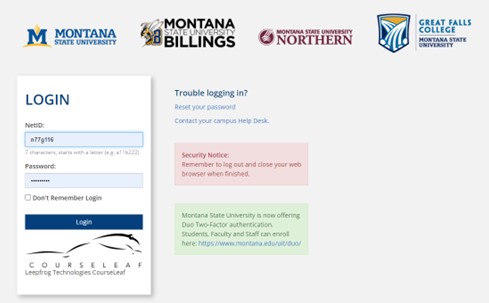
Use your MSU NetID in the Name field, and the same password that you use to log into your MSU computer in the Password field.
You will then be given a choice on how you want to authorize your sign in.
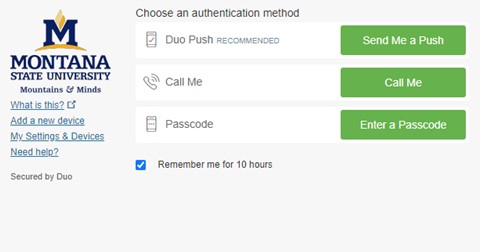
After logging in, you may see a diolog like the one shown below. Click the red circle icon to to complete your log in.
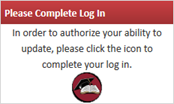
Authorized Curriculum Inventory Management (CIM) System Users
Who has been authorized to use the Curriculum Inventory Management (CIM) system?
- If you are new to Montana State University, or you find you cannot access the Curriculum Inventory Management (CIM) system, please contact Keely Holmes (keely.holmes@montana.edu) in the Provost’s Office. She can check the database and add grant you access if necessary.
If you have questions about the Curriculum Inventory Management (CIM) system, please contact:
Keely Holmes
Program Manager, Office of the Provost
406-994-7136
