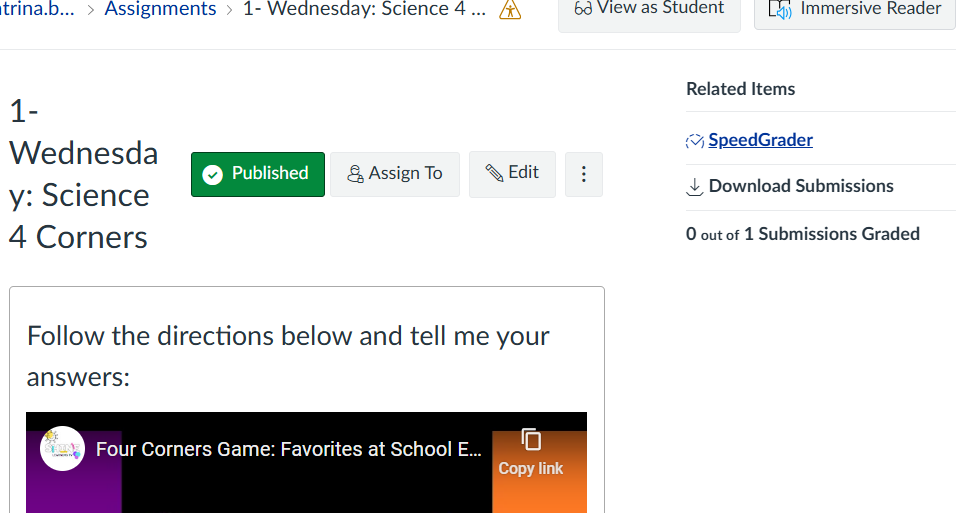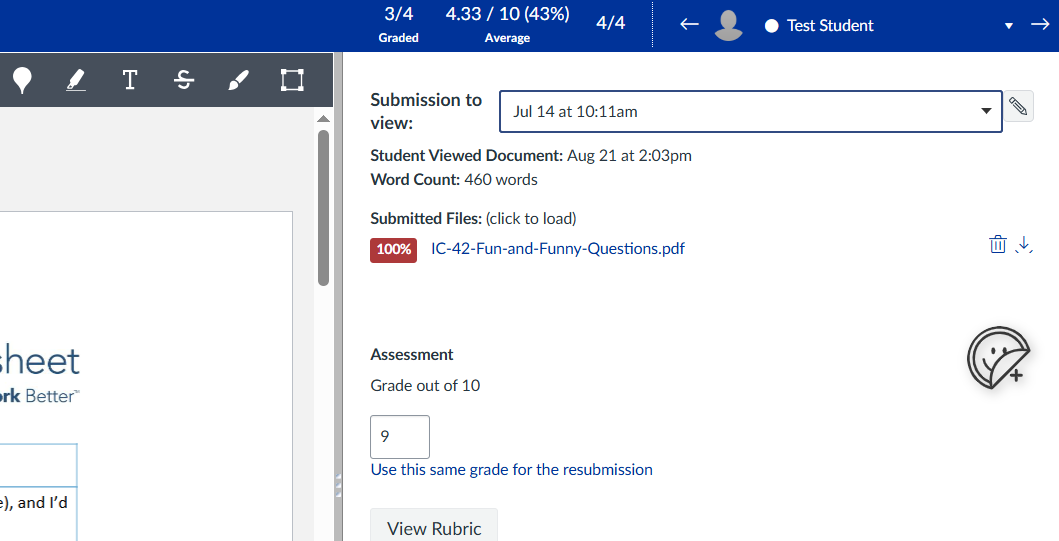Turnitin Instructor View
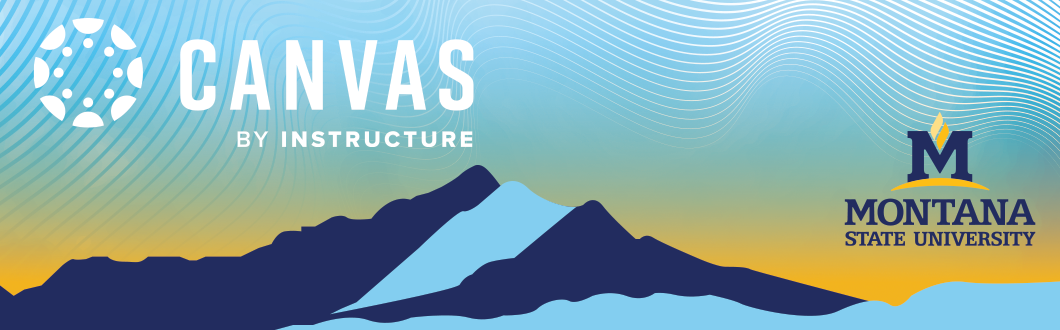
Instructors will access and view Turnitin submissions in two different ways based on how it was set up.
- Option 1: Enabled in Canvas Assignment (Jump to Instructor View)
-
- Enabled through the settings of a Canvas assignment to be viewed and graded in Canvas Speedgrader.
- Option 2: Set up through Turnitin LTI (Jump to Instructor View)
-
- Enabled through the Turnitin LTI creating a separate assignment to be viewed and graded in Turnitin Feedback Studio.
Note: If you are unsure about how yours was enabled, review our resource on how to Enable Turnitin in Canvas Assignments. For more information about the benefits of each, review our resource on Turnitin.
Option 1: Enabled in a Canvas Assignment
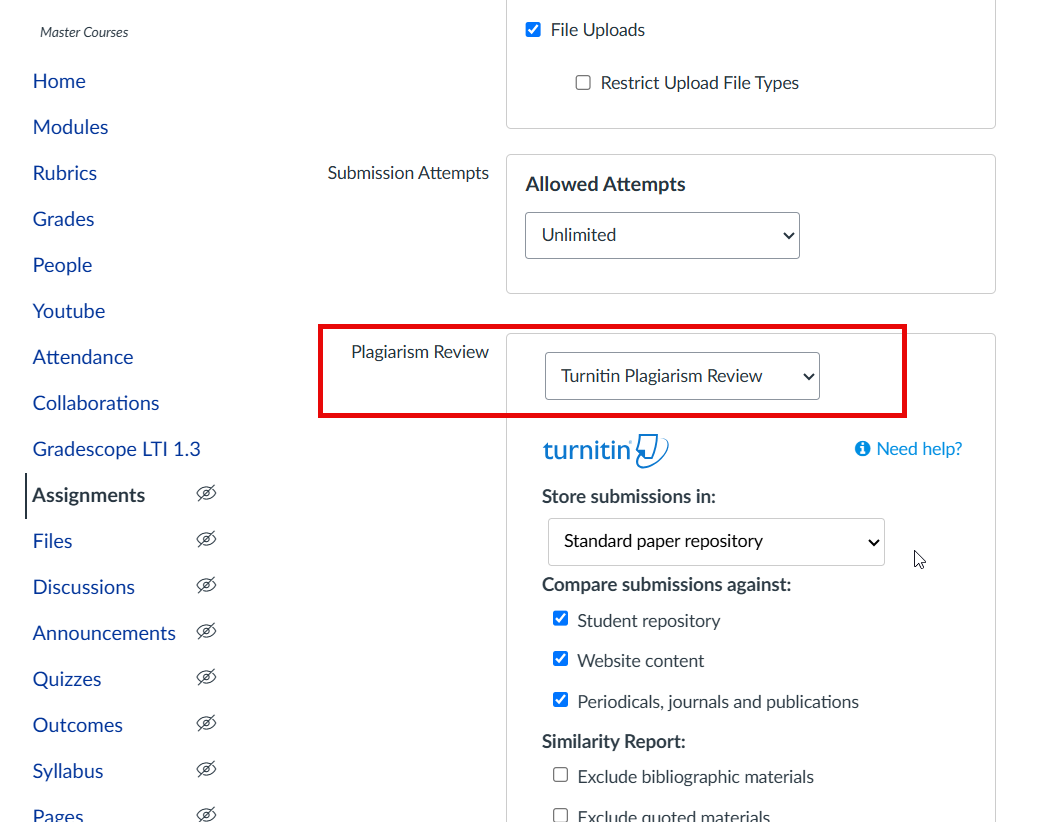
1. If you enabled Turnitin through the settings of your Canvas assignment (image above), you will see a quick view of the student's similarity report in the gradebook (image below).
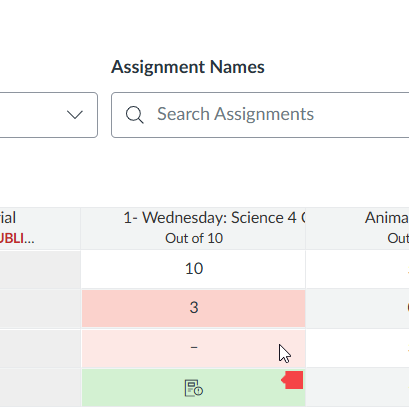
Turnitin assigns colors to similarity scores to indicate the amount of matching text. Scores range from 0% to 100%, with each range represented by a specific color:
Blue: 0% similarity found. No matching text.
Green: One word to 24% similar text. Minor or insubstantial similarity detected.
Yellow: 25% - 49% similar text. These are submissions with a medium level of matching text.
Orange: 50% - 74% similar text. These submissions have a medium to large level of similarity.
Red: 75% - 100% similarity. These are for submissions with a large amount of similarity.
2. To access the full report, locate the assignment in the assignment or module page of your course. Click the title to access the preview window of the assignment.
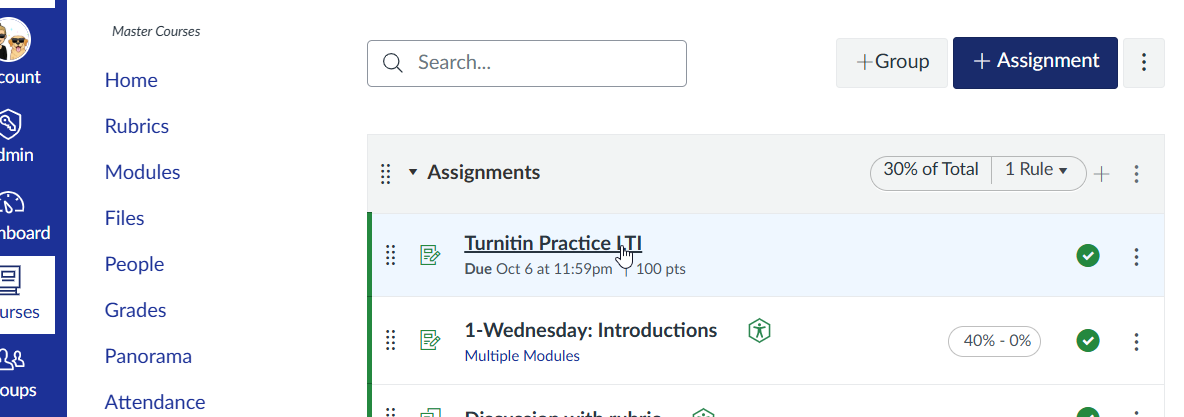
3. Navigate to speedgrader by clicking the "speedgrader" link in the top right-hand corner.
4. Once in speedgrader, you'll have a view of the student's submission and a percentage of the plagiarism report for their paper. Click on the percentage to view the full report. For more information about the similarity score visit Turnitin's page: Understanding the Similarity Score.
Note: You will also see this turnitin score and color in your gradebook area but will need to click into speedgrader view to access the report.
5. Once the instructor is in the similarity report, the submitted documents from all learners that have been uploaded for a specific assignment can be accessed by using navigational arrows on the top. On the right, you'll be able to see the full report for the submission.
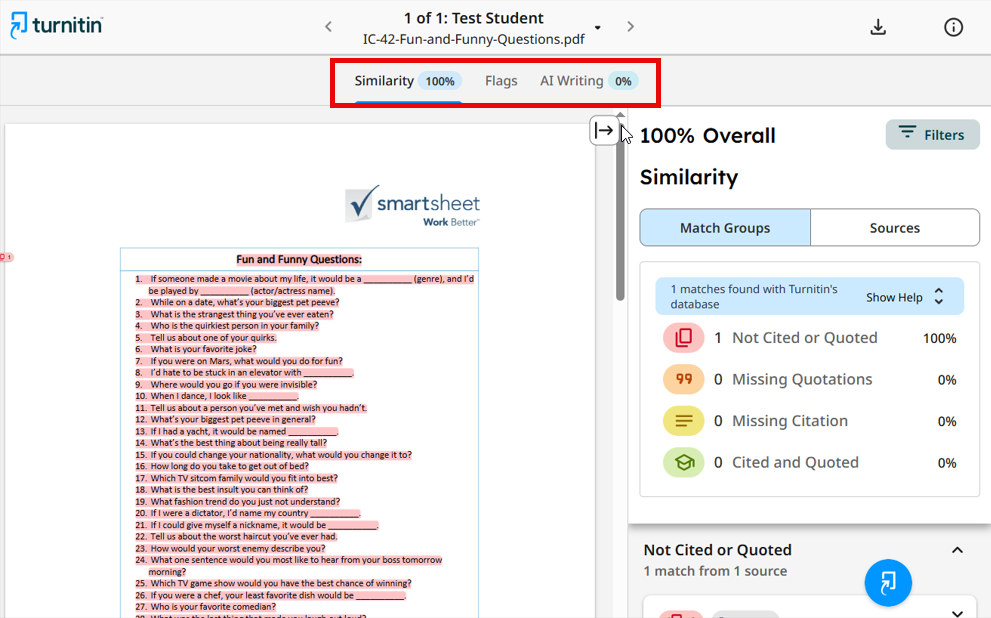
Note: For more information about how to read the similarity report, visit Turnitin's Overview of the new similarity report experience.
Option 2: Set up in Turnitin LTI
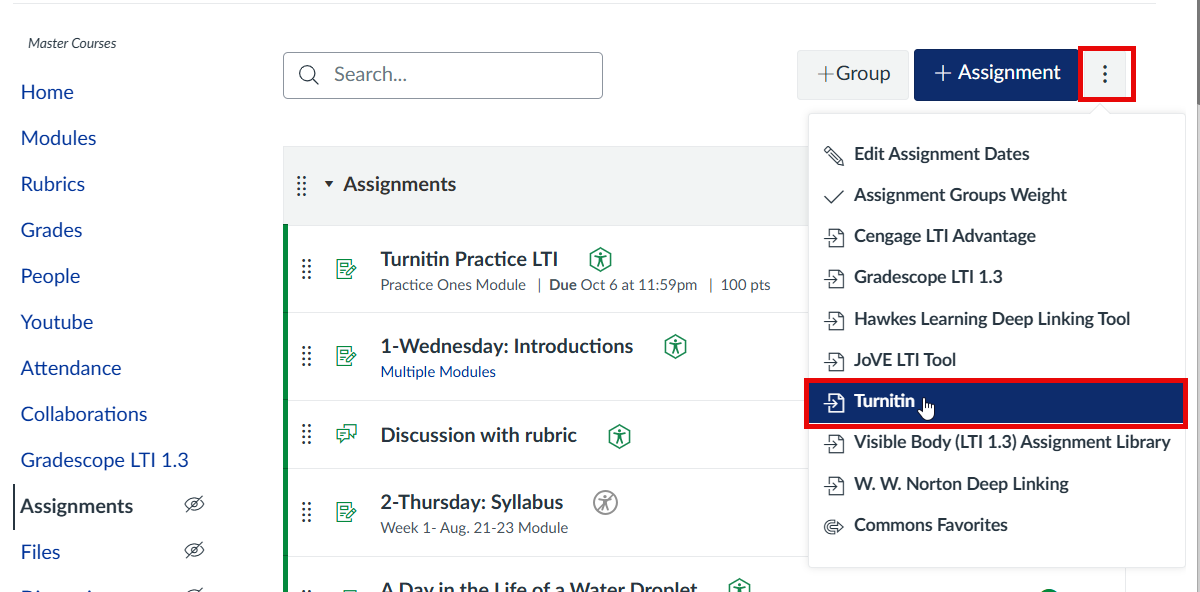
1. Click the assignment name from either the Assignments page or the Modules page to open it.
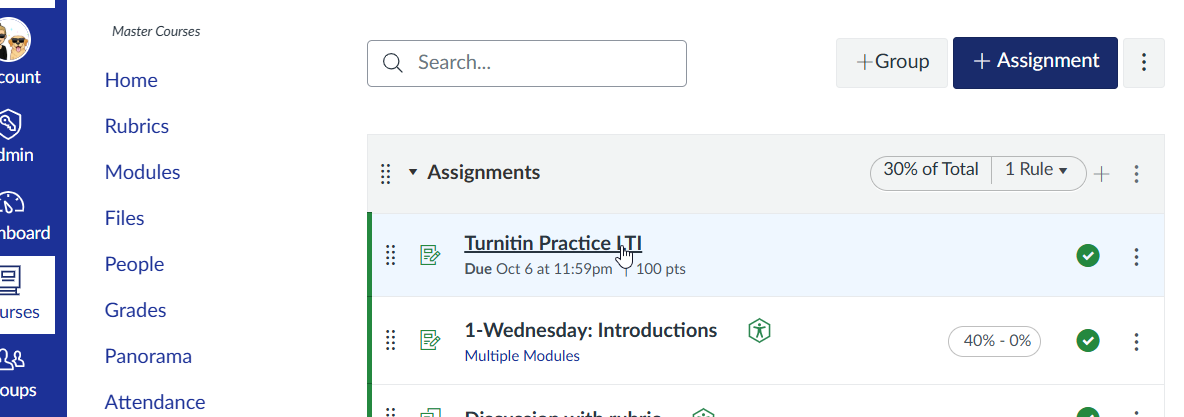
2. In the assignment window, you’ll see a list of your students on the right. Under each student’s name, you’ll find a link to view their submission.
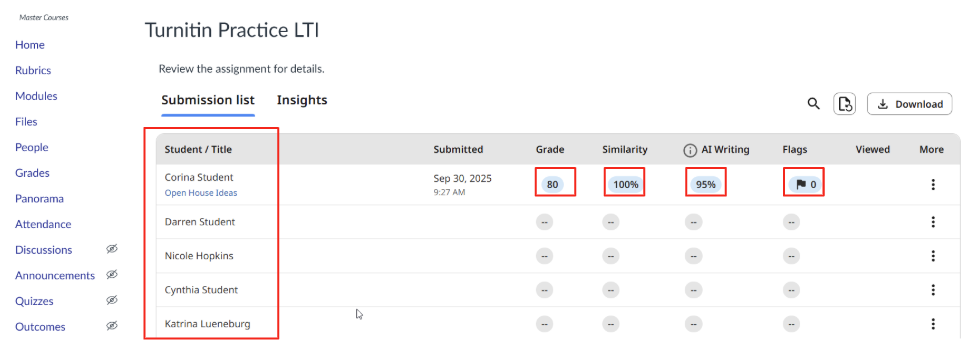
3. To open the full report, click the title of their paper under their name, or use the other icons in their row for additional views.
4. Inside Feedback Studio, you can review the similarity report, check for flags or AI detection, add QuickMarks, and grade using a Turnitin rubric (or without one).
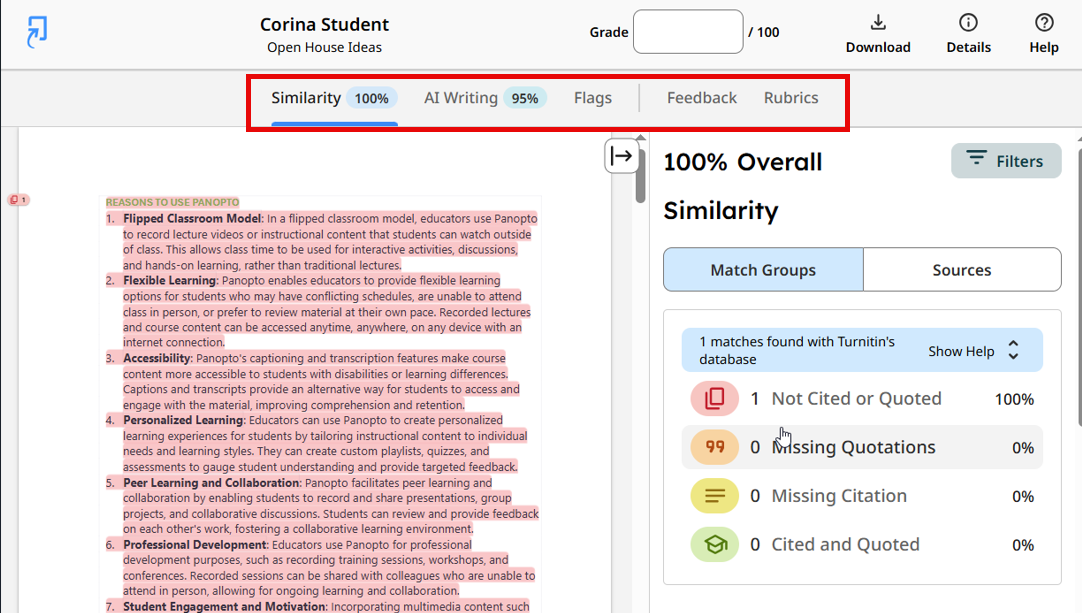
5. After grading in Feedback Studio, scores must be transferred by the instructor to Canvas. You can either enter them manually in the Canvas gradebook or export a CSV file from Turnitin (available at the top of the student submission page) and import it into Canvas.
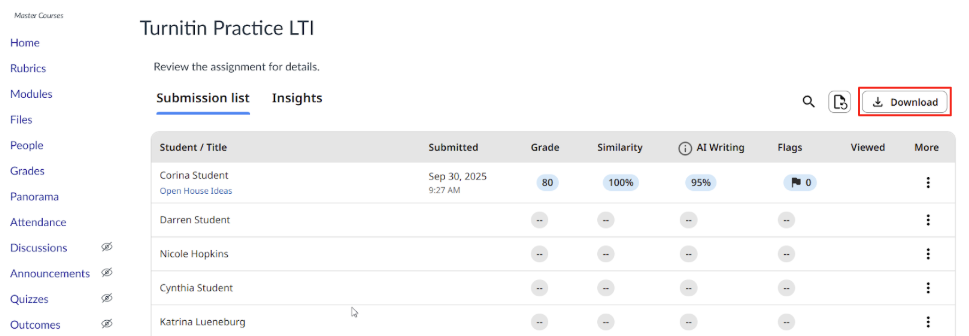
If you have any questions about the process, please contact the ECAT team at 406-994-3255 or ecat@montana.edu